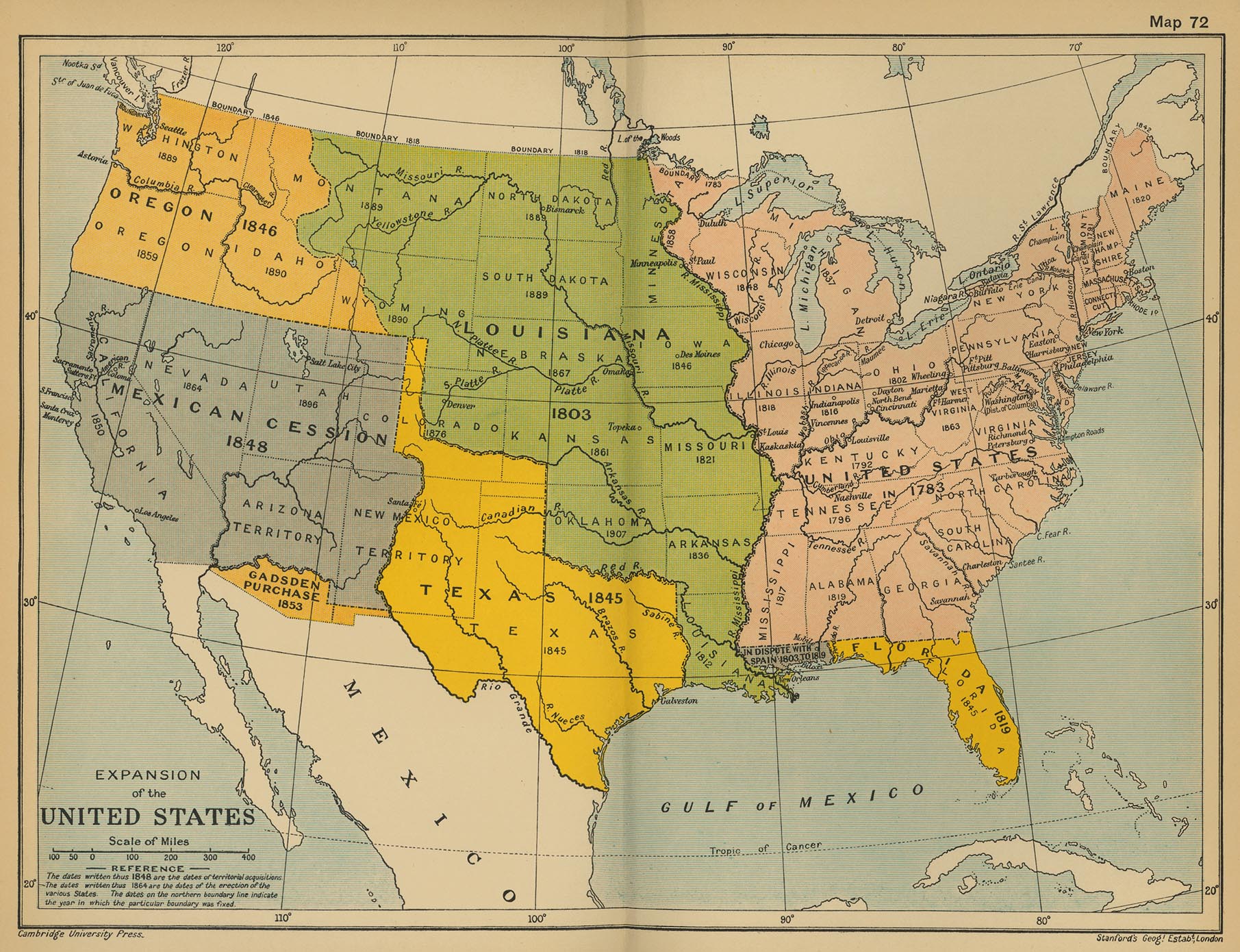Prepare to Teach
1. Preview the lesson online
Before you teach a lesson, step through it as a student. The first time you do this, the Teacher Slideshow will pop up for each page of the lesson.

These slides tell you the pedagogical purpose of each lesson element and give you suggested questions to ask students (answers are provided as well).
Teacher slides will only pop up on your first time visiting each page. To see them again, click the lightbulb icon on the upper left of each page:
2. Read the teacher guide
Before you teach, read and mark up the PDF teacher guide for the lesson you’ll do. Each guide gives you detailed guidance for each part of the lesson — a primer on the main concepts, a historical background essay, teaching points to cover, suggested questions, and student answers. Each one is like a mini professional development course — use them!
3. Have the Student Code ready
When students type in the Student Code during their sign up process, they are automatically entered into your class roster. Student Codes for each class can be found on the Classes tab of your Teacher Account. Note: These codes are case-sensitive.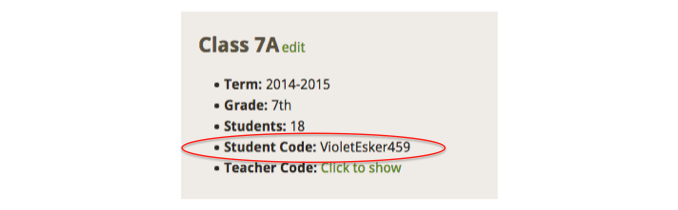
4. Set the level of writing support for your students
Zoom In lets you set the level of writing support for individual students. “High” support (the default) provides sentence-level tips and optional sentence starters; this is best for new or struggling academic writers. Changing a student to “Low” support means that he or she is ready to be more independent; it offers only paragraph-level guidance and no sentence-starters.
Change the level of writing support for individuals on the Students tab in your Teacher Account. Make sure to set each student's level before they start writing.