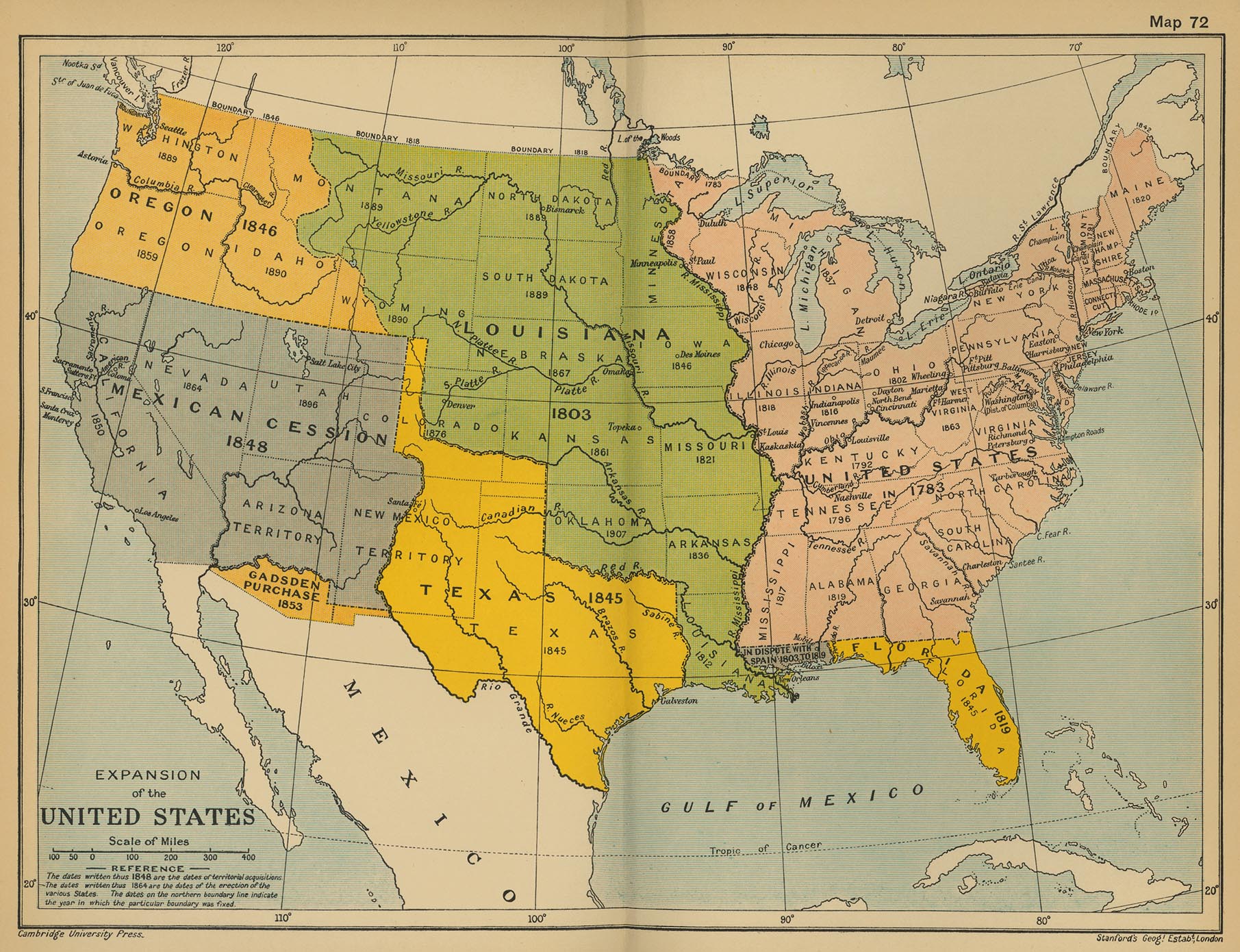Set Up Your Class
1
Create a Teacher Account
Teacher accounts allow you to assess student progress and manage student accounts.
2
Create a Class
Each of your classes should be a separate Zoom In class.
3
Add a Lesson to Your Class
Choose a lesson that targets the content and skills you want, from any of 18 standards-aligned U.S. history lessons.
4
Have your students Sign Up
No need to manually add students to a class! When you’re ready, just have them go to zoomin.edc.org and sign up as Students. Give them the Student Code that appears on the Classes tab of your Teacher Account. They’re in!

Frequently Asked Questions
Do my students need email addresses to sign up?
Students can create an account without an email address. If they do have an email address, and enter it when they sign up, their email or their username will work whenever they log in.
What if my students forget their username?
Student usernames are automatically created and displayed to students when they sign up. Have them write down their username! However, if students forget their username, you can retrieve it for them under the Student tab in your Teacher Account.
What if my students forget their password?
Students create their own passwords when they sign up for Zoom In. If they used an email address when they created an account, they can retrieve their password by going to the Log In page and clicking where it says “Forgot password?” If the student did not use an email address, you can reset the student’s password by navigating to the Student tab in your Teacher Account and clicking on the icon in the reset column.
How do I find a class’s Student Code?
Student Codes are the keys for students to join your class. Each individual class has its own Student Code, which can be found on the Classes tab of your Teacher Account.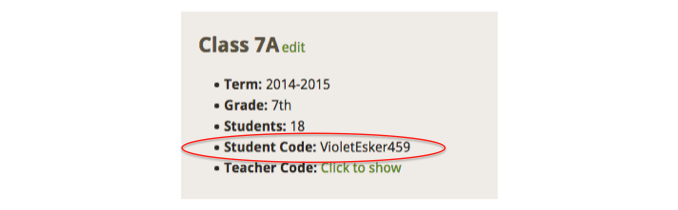
What if I want to team-teach with Zoom In?
Zoom In allows you to share your class with another teacher, be it another social studies teacher, a librarian or media specialist, or a colleague from another department. All the teacher needs is a Teacher Account and the Teacher Code for your specific class. Once the teacher has joined the class, he or she will be able to view and comment on student data.
My student's essay disappeared! What do I do?
Check to make sure that you didn't change the level of writing supports your student receives in Zoom In after they began writing. The writing process in Zoom In features both high and low levels of writing supports, each of which has its own writing structure. If you change a student's level of supports after they start writing, they will be given a new blank writing template. Never fear though! All you have to do is change the level for writing supports back to its initial state and they will have access to their essay.